How To Translate and Localize your Game In Unreal Engine 5
Learn how to translate your Unreal Engine game into multiple languages using the localization dashboard and best practices for multilingual development.
Unreal Engine game translation opens up a world of possibilities for developers looking to expand their reach to global audiences. By offering your game in multiple languages, you can significantly increase your player base and create a more inclusive gaming experience. Let's explore how to effectively translate your Unreal Engine project into various languages.
Setting Up Unreal Engine for Localization
To begin the process of translating your game, you'll need to configure your Unreal Engine project settings. Here's how to get started:
- Go to Edit > Project Settings
- Navigate to the Packaging section
- Scroll down to Advanced settings
- Check the languages you want to include in your game
- Set "Internationalization Support" to "All"
By selecting "All" for internationalization support, you ensure your game is compatible with a wide range of languages. This step is crucial for multilingual game development and sets the foundation for your localization efforts.
Using the Unreal Engine Localization Dashboard
The Localization Dashboard is a powerful tool for managing translations in your game project. Here's how to use it effectively:
- Go to Tools > Localization Dashboard
- Select "Gather from packages" and specify the folders you want to translate
- Click "Add new language" to include the languages you want to support
- Use "Gather Text" to collect all translatable elements from your project
- Edit translations for each culture using the provided interface
This dashboard streamlines the process of adding language options to your game and managing translations across different cultures.
Implementing Language Options in Your Game
To allow players to switch between languages, you'll need to create a language selection menu and implement the necessary blueprint logic. Here's a basic approach:
- Create a UI for language selection
- In your level blueprint, use the "Set Current Culture" node to change the game's language
- Optionally, use "Save to Config" to persist the language choice between game sessions
By implementing these features, you're enhancing your game's accessibility and allowing players to enjoy your content in their preferred language.
Best Practices for Translating Text in Unreal Engine
When working on your game's localization, keep these tips in mind:
- Focus on translating text elements rather than string variables
- Use the "Localize" checkbox to control which text gets translated
- Regularly compile and test your translations to ensure accuracy
- Consider cultural context when translating to avoid misunderstandings
These practices will help you maintain consistency and quality across all language versions of your game.
Exporting Games in Multiple Languages
When you're ready to package your multilingual game:
- Ensure all translations are complete and compiled
- Use the "Package Project" option in Unreal Engine
- Test your game in standalone mode to verify language switching functionality
By following these steps, you'll be able to create a version of your game that supports multiple languages, expanding your potential player base.
The Benefits of Offering Multilingual Game Options
Translating your Unreal Engine game into multiple languages offers several advantages:
- Increased market reach and potential sales
- Improved player satisfaction and engagement
- Enhanced accessibility for non-native speakers
- Competitive edge in the global gaming market
By investing time in proper localization, you're not just translating words; you're creating a more inclusive and widely appealing game experience.
FAQ (Frequently Asked Questions)
How many languages can I add to my Unreal Engine game?
You can add as many languages as you want to your Unreal Engine game. The process remains the same regardless of the number of languages you choose to support.
Can I translate my game into dialects of the same language?
Yes, Unreal Engine allows you to translate your game into different dialects of the same language. For example, you can have separate translations for different variants of English or Spanish.
How do I exclude specific text from being translated?
To exclude specific text elements from translation, uncheck the "Localize" option in the properties of that text element in Unreal Engine.
Can I test translations in the Unreal Engine editor?
Translations can only be fully tested in the standalone game mode or in the exported version of your game. The Unreal Engine editor doesn't support real-time language switching for testing purposes.
How often should I update my translations?
It's a good practice to update your translations whenever you make significant changes to your game's text content. Regular reviews and updates ensure that all language versions of your game remain consistent and up-to-date.